Table of Contents
Zenkai Online allows you to share your thoughts, updates, and activities with the community using the Zenkai-powered status update feature. You can post a status update either through the Activity Page or your Profile Page. Below is a step-by-step guide to help you.
Method 1: Using the Activity Page #
- Navigate to the Activity Page:
- On the main menu, click on the Activity tab.
- Locate the Status Update Box:
- At the top of the Activity Page, you will see a text box labeled “What’s new, [Your Username]?” (Refer to Screenshot 1)
- Compose Your Update:
- Click inside the text box and type your status update.
- You can use the formatting options, add emojis, or include media like images or links.
- Post Your Update:
- Once you are satisfied with your message, click the Post Update button. Your status will appear in the activity stream for other members to see.
Method 2: Using Your Profile Page #
- Go to Your Profile:
- In the main menu, click on Profile and then select View Profile from the dropdown.
- Open the Activity Tab:
- Within your profile, navigate to the Activity tab.
- Find the Status Update Box:
- Similar to the Activity Page, the “What’s new, [Your Username]?” text box will be at the top of the Activity section. (Refer to Screenshot 2)
- Type and Post Your Update:
- Enter your status update, add media if desired, and click the Post Update button.
Screenshots #
Screenshot 1: Activity Page
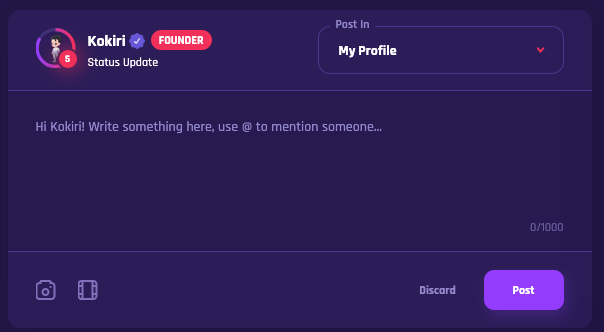
Screenshot 2: Profile Page
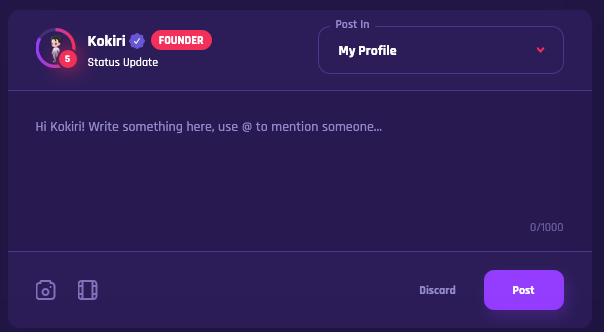
Tips for a Great Status Update: #
- Be clear and concise: Share your thoughts in a way that’s easy for others to understand.
- Use media: Include images, GIFs, or videos to make your post more engaging.
- Tag friends: Use the @username feature to mention other members in your update.
- Engage with replies: Check back to respond to comments on your status.
Enjoy sharing updates with your fellow Z’ers on Zenkai Online!




