🌟 How to Edit Your Profile on Zenkai Online! 🌟
Hey Zenkai Community! 👋
Did you know you can customize your profile to make it truly you? Here’s a quick guide on how to edit your profile picture, cover photo, and other settings! 🎨✨
Step 1: Locate the Cogwheel 🔧
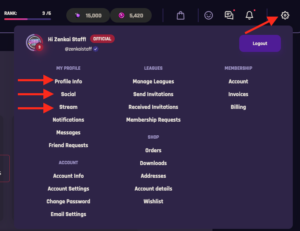
In the header of the site, look for the cogwheel icon. This is your gateway to customizing your profile!
Step 2: Access Profile Settings ⚙️
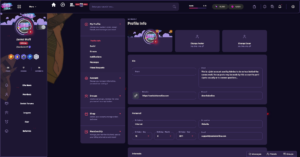
Click on the cogwheel to open the settings menu. Here you’ll find various options to personalize your profile!
Step 3: Update Your Profile Picture 🖼️
- Select the Profile Picture option.
- Upload a new image from your device, and don’t forget to crop or adjust it if needed!
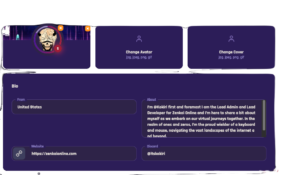
Step 4: Change Your Cover Photo 🌄
Remember Size Limit:
$settings['width'] = 1184;
$settings['height'] = 300;
- Click on the Cover Photo option.
- Choose a stunning image that represents you and upload it!
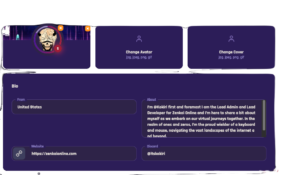
Step 5: Explore Other Settings 🛠️
While you’re in the settings menu, feel free to explore other options:
- Update your bio ✍️
- Change your display name 🌈
- Adjust privacy settings 🔒
Step 6: Save Changes 💾
Make sure to hit the Save button to apply all your changes. Your profile is now uniquely yours! 🎉
Feel free to ask any questions if you need help, and happy customizing! 🥳

